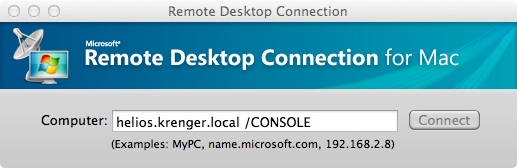Recently, Tanuki Software released a new version of the Tanuki Service Wrapper (version 3.5.16). I am happy to make a compiled version of the Tanuki Service Wrapper for Windows Server (64-bit) available to you.
As always, I don’t guarantee anything, so please note:
Read the rest of this entry
To install Windows Servers, we usually prepare our images with nLite, add all our required storage drivers, updates and scripts. Using nLite, we can also use our Volume License Key and automate most parts of our installations.
This way, we can provision new virtual machines within minutes from scratch and provide a minimalistic basic Windows Server installation. Unfortunately, I somehow managed only to include the “US International” keyboard layout and had to manually add the standard “Swiss German” keyboard layout (and all other basic keyboard layouts).
Normally, one would change these settings in the “Regional and Language Options” dialogue. Well, that list looked something like this:
Read the rest of this entry
When working with Windows Server and connecting to a server via Remote Desktop, one might stumble upon the following error message:
Windows Server: The terminal server has exceeded the maximum number of allowed connections
It turns out that even after clicking “OK”, you will not be able to connect to the server and your session will be terminated. But how to fix this problem without physically going to the server?
Here is a screenshot:
Read the rest of this entry
I always like comments in my blog and someone nicely asked if I could provide a new build for the Tanuki Service Wrapper for Windows x64 (Community Edition). Sure I can! Find the download link below.
As always, I don’t guarantee anything, so please note:
Read the rest of this entry
On a few test databases, test managers often need to preserve certain states in the database. This is why we use daily datapump scripts to create exports for archival.
It is important to note that such scripts are never a replacement for a proper RMAN backup, but an easy way to preserve multiple states of a database and reuse data where applicable.
This batch file uses the expdp tool provided by Oracle and the 7-zip archiver to compress the exports for archival. The export tool itself creates a full export of the whole database (full=y). Also, the flashback_time parameter is specified to get a consistent export.
Read the rest of this entry
In the past weeks, I was responsible for setting up a new JBoss Application Server for a customer. One thing I had to do was to enable authentication via the customers existing Active Directory for SSO (Single Sign On).
When fiddling with authentication, one is always happy to find examples of existing installations. In this post, I give an example of how to configure LDAP authentication (in this case with Active Directory) in JBoss. While you can find extensive documentation on the JBoss website, I always like it if there is a specific example provided, so here it goes:
login-config.xml
Read the rest of this entry
In the last few weeks I reworked our internal Nagios configuration and added a few checks to some of our internal servers. Since we do not have a dedicated SAN for our environment, we are using iSCSI as a low-cost storage solution. However, the Microsoft iSCSI Initiator implementation sometimes has trouble connecting to the iSCSI target. As a result, we had to monitor the iSCSI Initiator.
So here is our implementation of check_iscsi for the Microsoft iSCSI Initiator. It uses the iscsicli utility provided together with the iSCSI Initiator and runs on the remote server. To use it, place the following batch file in the scripts/ folder of your NSClient++ installation.
Read the rest of this entry